PDFs, or Portable Document Formats, are versatile files for efficient digital communication. Mastering PDFs involves understanding their creation, sharing, security, editing, and collaboration features for optimal use.
1.1 What are PDFs?
PDF stands for Portable Document Format, a file format developed by Adobe in the early 1990s. It is designed to preserve the layout, formatting, and content of documents across different operating systems and devices. PDFs are widely used for sharing documents because they maintain consistency in appearance and cannot be easily altered. The format supports text, images, graphics, and multimedia elements, making it versatile for various purposes. PDFs are popular in professional, academic, and personal settings for creating e-books, forms, and official documents. Their ability to retain formatting and security features, such as password protection, makes them a reliable choice for sharing sensitive information.
1.2 History and Evolution of PDFs
PDF, or Portable Document Format, was first introduced by Adobe in 1993. Developed by John Warnock, the goal was to create a universal format for sharing documents consistently across devices. Initially met with limited adoption, PDF gained popularity with the release of Acrobat Reader, a free viewer, in 1994. Over the years, PDF evolved to support new features like encryption, annotations, and multimedia. In 2008, PDF became an open standard (ISO 32000-1), fostering broader adoption. Today, PDFs are a cornerstone of digital document sharing, with continuous enhancements ensuring compatibility and functionality across modern platforms. This evolution reflects the growing need for reliable, versatile, and secure document formats in an increasingly digital world.
1.3 Importance of PDFs in Digital Communication
PDFs play a pivotal role in digital communication by ensuring consistent and reliable document exchange. Their ability to preserve formatting, fonts, and layouts across devices makes them ideal for professional and formal use. PDFs are widely used for sharing sensitive information due to their robust security features like encryption and password protection. They also support accessibility options, such as text-to-speech and navigation, making them inclusive. Additionally, PDFs allow embedding multimedia elements like images and videos, enhancing communication. Their versatility and compatibility across platforms have made them a standard for industries like law, education, and business. This reliability and adaptability underscore the importance of PDFs in maintaining clear and efficient digital communication.

Creating PDFs
Creating PDFs is straightforward with various tools available. Use “Save As” in Microsoft Word or utilize free software like Smallpdf. Design from scratch with Canva or Adobe Acrobat. Scan documents to PDF using mobile apps. Choose the method that suits your needs best.
2.1 Converting Documents to PDF
Converting documents to PDF is a seamless process that preserves formatting and ensures universal compatibility. Use “Save As” in Microsoft Office, Google Docs, or Adobe Acrobat. Free tools like Smallpdf or online converters also work well. Export presentations, spreadsheets, or images directly to PDF. Ensure high-quality conversion by selecting the correct settings. This method maintains layout, fonts, and graphics, making it ideal for professional use. Avoid compression that reduces quality. Use OCR for scanned documents to enable text editing. Batch conversion tools save time for multiple files. Always preview the PDF to verify accuracy before finalizing. This ensures your document looks professional and is ready for sharing or archiving.
2.2 Creating PDFs from Scanned Documents
Creating PDFs from scanned documents ensures high-quality digital versions of physical files. Use a scanner with high DPI for crisp text and images. Save scans as JPEG or TIFF before converting to PDF. Use Adobe Acrobat or free tools like Smallpdf to convert. Enable OCR for editable text. Adjust settings for optimal file size and clarity. Remove unwanted pages or rotate as needed. Secure PDFs with passwords if sensitive. Ensure OCR accuracy by reviewing text. This method is ideal for archiving paper documents. Always verify the final PDF for quality and completeness. This ensures your scanned documents are professional and easily shareable.
2.3 Designing PDFs from Scratch
Designing PDFs from scratch allows for full creative control, ensuring the final product meets specific needs. Start by using design software like Adobe InDesign, Canva, or Scribus. Plan the layout, choosing fonts, colors, and images that align with the document’s purpose. Use grids and alignment tools for a professional look. Add interactive elements like hyperlinks or buttons if needed. Export the design as a PDF, selecting appropriate settings for resolution and compression. Ensure consistency in styling throughout the document. Test the PDF to confirm all elements render correctly. This method is ideal for creating tailored materials like brochures, presentations, or reports. A well-designed PDF enhances readability and visual appeal, making it more effective for its intended use.

Editing PDFs
Editing PDFs involves modifying text, adding pages, and enhancing documents. Tools like Adobe Acrobat or free alternatives enable annotations, OCR, and collaboration, ensuring clarity and professionalism.
3.1 Basic Editing: Text and Pages
Basic editing in PDFs allows users to make fundamental changes, such as adding or replacing text, inserting pages, and deleting unnecessary content. Tools like Adobe Acrobat or free alternatives enable text formatting, font adjustments, and alignment. Page management features include inserting new pages, deleting, or rearranging existing ones. Users can also crop, rotate, or extract pages for better document organization. These edits are essential for correcting errors, updating information, or customizing documents. Additionally, inserting page numbers or watermarks can enhance readability and professionalism. Basic editing ensures documents remain clear, accurate, and well-structured, catering to both personal and professional needs efficiently.
3.2 Advanced Editing: Annotations and OCR
Advanced editing in PDFs involves sophisticated tools like annotations and OCR (Optical Character Recognition); Annotations enable users to add comments, highlights, and stamps, facilitating collaboration and feedback. Sticky notes and drawing tools allow for precise markup, while OCR converts scanned text into editable content, enhancing usability. Tools like Adobe Acrobat or specialized software offer these features, ensuring scanned documents become searchable and modifiable. Annotations streamline communication, while OCR improves document accessibility. Together, these tools empower users to enhance PDF functionality, making them indispensable for professional workflows and detailed document management. These advanced features save time and improve efficiency in handling complex PDF tasks.

Security and Privacy in PDFs
Ensuring PDF security is vital for protecting sensitive data. Encryption, password protection, and access controls prevent unauthorized access, while digital signatures verify authenticity, maintaining confidentiality and compliance with regulations.
4.1 Password Protection and Encryption
Password protection and encryption are critical for safeguarding PDF content. These features ensure that only authorized individuals can access or edit the document. Encryption converts data into a coded format, requiring a password to decode it. AES-256 encryption is commonly used for its high security level. Password protection can be applied to open the document or to restrict editing, printing, or copying. Users can set permissions to control access levels, ensuring confidentiality. Additionally, encryption protects sensitive information from breaches during transmission or storage. Proper key management and strong passwords are essential to maintain security. Regularly updating encryption methods and passwords further enhances protection against evolving threats.
4.2 Digital Signatures and Authentication
Digital signatures and authentication are essential for verifying the authenticity and integrity of PDF documents. A digital signature is an electronic equivalent of a handwritten signature, created using cryptography to validate the sender’s identity. It ensures that the document has not been altered after signing. Authentication methods, such as timestamps and biometric verification, further enhance security. Public Key Infrastructure (PKI) is used to manage digital certificates, ensuring trust in the signing process. Popular tools like Adobe Acrobat support digital signatures, enabling users to sign documents securely. This feature is critical for legal, financial, and professional documents, where authenticity and compliance are paramount. Authentication also helps prevent fraud and ensures compliance with regulations.
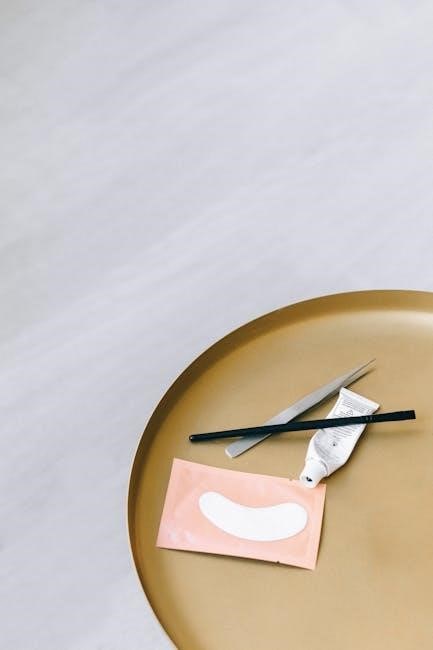
Sharing and Collaboration
Sharing PDFs is seamless via email, cloud storage, or direct links. Collaboration tools enable real-time comments, annotations, and document reviews, fostering efficient teamwork and communication.
5.1 Methods for Sharing PDFs
PDFs can be shared efficiently through various methods. Email attachments remain a popular choice for direct sharing. Cloud storage services like Google Drive, Dropbox, or OneDrive allow users to upload and share PDFs via links, ensuring easy access. File-sharing platforms such as WeTransfer or pCloud are ideal for larger files. Additionally, PDFs can be shared through instant messaging apps like WhatsApp or Slack. For broader distribution, embedding PDFs on websites or sharing via QR codes is effective. Many modern tools also support direct PDF sharing with password protection, ensuring security. These methods cater to different needs, from casual sharing to professional distribution, making PDFs highly versatile for communication.
5.2 Collaborative Review and Workflow
Collaborative review and workflow tools enhance teamwork and efficiency when working with PDFs. Tools like Adobe Acrobat and online platforms offer features for shared annotations, allowing multiple users to add comments and markups. Version control ensures that everyone works on the latest document version, preventing conflicts. Workflows can be streamlined by assigning tasks and tracking progress within the PDF itself. Integration with project management tools, such as Trello or Asana, further enhances collaboration. Security features, like permissions, control who can edit or comment, safeguarding sensitive information. Automated approval processes and real-time collaboration capabilities make PDFs a robust medium for team-based projects, ensuring seamless communication and productivity across organizations.

Advanced Features of PDFs
PDFs offer advanced features like interactive forms, embedded multimedia, and JavaScript scripting, enabling dynamic content and automated workflows. These capabilities enhance functionality and user experience significantly.
6.1 Interactive Elements: Forms and Multimedia
PDFs support interactive elements like fillable forms, buttons, and embedded multimedia, enhancing user engagement. Forms can include text fields, checkboxes, and dropdown menus, streamlining data collection. Multimedia integration allows embedding audio, video, and even 3D models, making documents more dynamic. These features are ideal for surveys, presentations, and interactive guides, enabling users to interact with content beyond static text. Authors can create immersive experiences, while organizations can automate workflows through form submissions. Properly designed, these elements improve efficiency and user experience, making PDFs versatile for both professional and creative applications.
- Enhanced user interaction with fillable forms
- Embedded multimedia for rich content delivery
- Streamlined workflows through interactive elements
6.2 Scripting and Automation with JavaScript
JavaScript in PDFs enables advanced automation and customization, allowing developers to create dynamic and interactive documents. Scripts can automate tasks like form validation, calculations, and content generation, enhancing workflow efficiency. Actions such as printing, saving, or navigating can be triggered by user interactions. Custom JavaScript functions can manipulate data, validate inputs, and interact with form fields, making PDFs more intelligent. This scripting capability is particularly useful for complex workflows, enabling developers to tailor document behavior to specific needs. By integrating JavaScript, PDFs become powerful tools for automation, streamlining processes and improving user experiences.
- Automation of repetitive tasks
- Dynamic content manipulation
- Custom workflows and interactions

Tools and Software for PDF Management
Various tools and software are available for PDF management, ranging from free solutions like Adobe Acrobat to professional options offering advanced editing and conversion features;
7.1 Free and Open-Source Tools
Free and open-source tools provide cost-effective solutions for managing PDFs. PDF Arranger and Okular are popular choices, offering features like merging, splitting, and annotating documents. LibreOffice Draw, part of the LibreOffice suite, allows users to edit PDFs and create vector graphics. Master PDF Editor is another free option with basic editing and conversion capabilities. These tools are ideal for users who need essential PDF functionalities without purchasing professional software. Many open-source tools are cross-platform, supporting Linux, Windows, and macOS. They often rely on community support, ensuring constant improvements and updates. For basic tasks, these tools are sufficient and provide excellent value for everyday PDF management needs.
7.2 Professional and Specialized Software
Professional and specialized software offers advanced features for PDF management, catering to specific needs. Adobe Acrobat Pro is the industry standard, providing comprehensive tools for editing, converting, and securing PDFs. Nitro Pro and Foxit PhantomPDF are strong alternatives, offering robust editing and collaboration features. For legal professionals, PDFelement is ideal for redaction and form creation. ABBYY FineReader excels in OCR and document analysis, while Bluebeam Revu is tailored for architectural and engineering workflows. These tools are designed for precision and efficiency, making them indispensable for professionals requiring high-level PDF functionality. They often include advanced security, customization, and integration with other software, ensuring seamless workflows for specialized tasks.
7.3 Online and Cloud-Based Solutions
Online and cloud-based solutions provide convenient and accessible tools for managing PDFs without installing software. Platforms like Smallpdf, PDFCrowd, and Soda PDF Online offer a range of features, including conversion, merging, and editing. These services are ideal for users seeking flexibility and cross-platform compatibility. Many tools support direct uploads from cloud storage services like Google Drive or Dropbox, enhancing collaboration. Security is a priority, with encryption and secure servers protecting data. These solutions cater to both casual users and professionals, offering scalability and ease of use. They often provide free versions with basic features, while premium plans unlock advanced capabilities, making them a versatile choice for diverse PDF needs.

Troubleshooting Common Issues
Common PDF issues include password recovery, file corruption, and rendering errors. Tools like Adobe Acrobat and online repair services can fix corrupted files. Compatibility issues with software versions often cause problems, but updates or alternative viewers can resolve them effectively.
8.1 Recovering Passwords and Repairing Files
Recovering passwords for PDFs can be challenging due to their encryption. Tools like Adobe Acrobat Pro or specialized software can help remove or reset passwords, but success depends on complexity. For corrupted files, repair tools such as PDF Repair Tool or online services can fix issues like damaged headers or broken links. Preventing file corruption by using reliable software and avoiding incomplete downloads is crucial. Regular backups ensure data safety, while updating PDF viewers can resolve compatibility issues. Professional tools often include repair features, making them invaluable for critical documents. Always verify file integrity before sharing to avoid errors.
8.2 Compatibility and Rendering Problems
Compatibility and rendering issues with PDFs often arise due to differences in software versions or devices. For instance, a PDF created with advanced features might not display correctly on older viewers. Common problems include fonts not embedding properly, images appearing distorted, or layers not rendering as expected. To address this, ensure all stakeholders use updated PDF viewers like Adobe Acrobat Reader or alternative tools. Embedding fonts during creation and avoiding overly complex designs can prevent rendering discrepancies. Additionally, using standardized PDF/A formats ensures long-term compatibility. Testing PDFs across different platforms and devices before sharing is a best practice to identify and fix issues early. Regular software updates also help maintain consistency in rendering.

Best Practices for PDF Usage
Always optimize PDFs for intended use, ensuring accessibility and compatibility. Use version control to track changes and archive documents securely for long-term preservation and easy retrieval.
9.1 Creating Accessible PDFs
Creating accessible PDFs ensures that all users, including those with disabilities, can navigate and understand the content. Start by structuring documents with semantic elements like headers, lists, and alternative text for images; Use clear fonts and sufficient color contrast for readability. Enable keyboard navigation and provide bookmarks for lengthy documents. Include ARIA labels for interactive elements like form fields. Validate accessibility using tools like Adobe Acrobat’s accessibility checker. Ensure compatibility with assistive technologies and consider exporting to accessible formats like PDF/UA. Regularly test PDFs with screen readers to identify and fix issues. By following these practices, you create inclusive and user-friendly documents for everyone.
9.2 Version Control and Archiving
Version control and archiving are essential for managing PDF documents effectively. Version control helps track changes, ensuring that updates are recorded and reversible. This is particularly important in collaborative environments where multiple users may edit a document. Archiving involves storing PDFs securely for long-term preservation, often in formats like PDF/A. Use cloud storage, external drives, or dedicated document management systems for safekeeping. Implement consistent naming conventions and organize files in logical folders. Regular backups prevent data loss, while access controls protect sensitive information. By maintaining proper versioning and archiving practices, you ensure document integrity, traceability, and availability over time. This supports compliance with legal and regulatory requirements as well.

Future Trends in PDF Technology
Future trends include enhanced AI integration, interactive elements, and advanced security features. PDFs will likely incorporate augmented reality, real-time collaboration, and seamless cloud integration, improving functionality and accessibility.
10.1 Emerging Features and Enhancements
The future of PDF technology is poised for significant advancements, with emerging features focusing on enhancing user experience and functionality. One key development is the integration of AI-driven tools, enabling smarter document processing, such as automated form filling and intelligent content recognition. Additionally, PDFs are expected to incorporate more interactive elements, such as 3D models and enhanced multimedia support, making them more dynamic and engaging. Security will also see improvements, with advanced encryption methods and biometric authentication becoming standard. Furthermore, PDFs will likely embrace augmented reality (AR) capabilities, allowing users to interact with documents in entirely new ways. These enhancements aim to make PDFs more versatile, secure, and accessible for future digital demands.
10.2 The Role of AI and Machine Learning
AI and machine learning are revolutionizing PDF technology by enabling smarter and more efficient document management. These technologies facilitate advanced tasks such as intelligent text recognition, automated form filling, and document classification. AI-powered tools can now analyze and extract data from complex PDFs, improving workflows in industries like legal, healthcare, and finance. Machine learning algorithms enhance PDF security by detecting anomalies and preventing unauthorized access. Additionally, AI-driven features like smart search and content recommendation make it easier for users to navigate and utilize PDF content. As AI continues to evolve, it will play a pivotal role in making PDFs more interactive, secure, and user-friendly, ensuring they remain a cornerstone of digital communication.